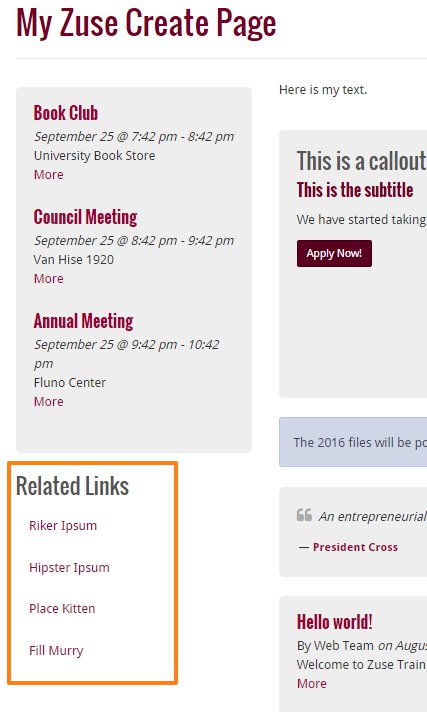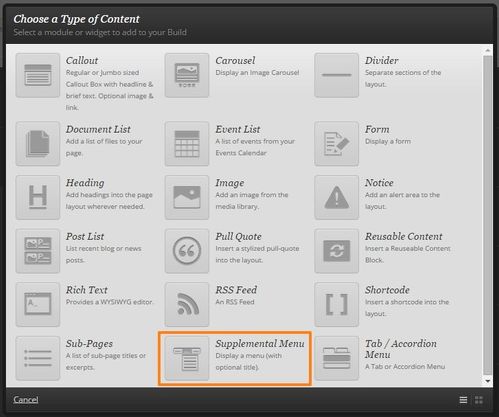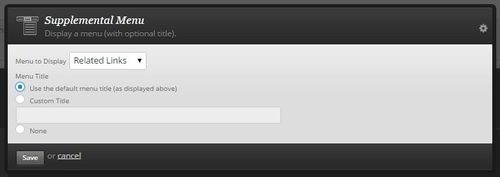Add a Supplemental Menu
A Supplemental Menu provides a convenient way to add additional links, either to other pages on the UWSA website or external sites, on your page.
Insert a Supplemental Menu using Zuse Create. Make sure you have an understanding of creating pages using Zuse Create.
To insert a Supplemental Menu, you must first create your menu.
- Insert a new module on your page and select Supplemental Menu.
- In the pop-up box, select the menu you wish to display on your site, and choose a display title if desired.
- Configure your menu:
- Check the Hide Menu when printed? option if the menu should not be displayed when the page is printed to save paper and make the printout less confusing.
- Check the Collapse Menu in Mobile? checkbox to have the menu automatically collapse when the page is viewed from a mobile device. This allows site visitors to view the content of the page easily without being distracted by and having to scroll past the menu.
Related Links