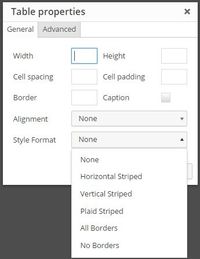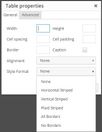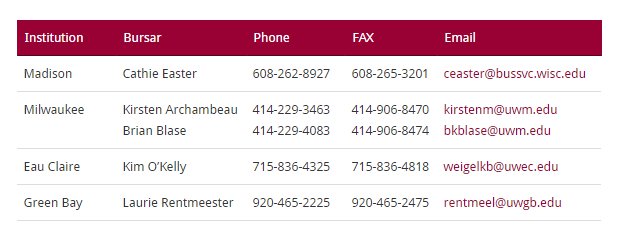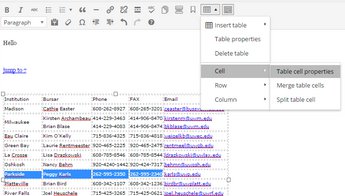...
There are a number of table formatting options that will automatically color the whole table.
To add formatting, put your cursor in the table you want to style.
From the table button in the editor toolbar, choose Table properties.
In the Table properties box, choose a style from the Style Format dropdown.
Heading Styles
...
Use heading styles to highlight headings in your table.
Place your cursor in the row you would like to highlight.
Select the table button in the editor toolbar and choose Row > Table row properties.
In the Row type dropdown, choose the Header to highlight the row or column.
Specify a heading column
Highlight all the cells in the column you would like to format.
Select the table button in the editor toolbar and choose Cell > Table Cell Properties.
In the Table cell properties box, choose Header from the Cell Type dropdown.
Cell Background Color
Specify background colors to highlight certain cells or rows.
Highlight the cells you would like to color.
Select the table button in the editor toolbar and choose Cell > Table cell properties.
On the Advanced tab of the Table cell properties, choose a color from the Background color drop down.
Related articles
| Filter by label (Content by label) | ||||||||||||||
|---|---|---|---|---|---|---|---|---|---|---|---|---|---|---|
|
...
|
...
|
...