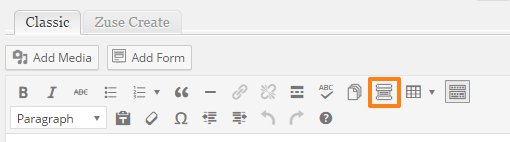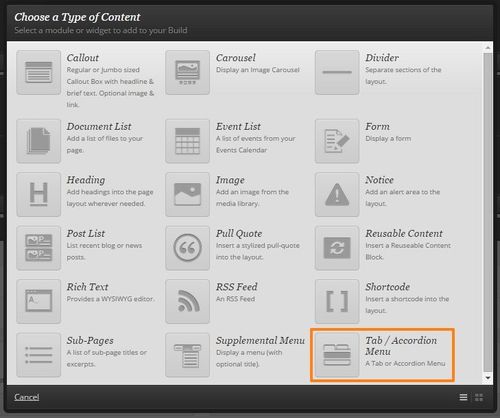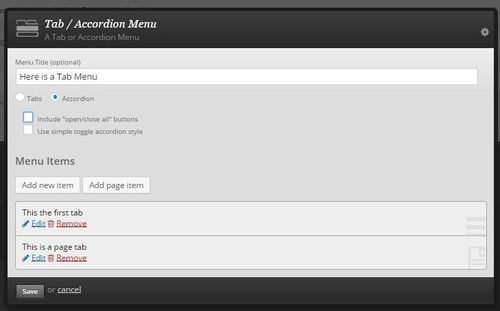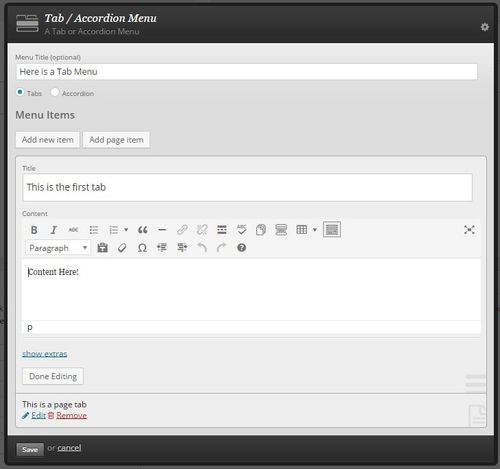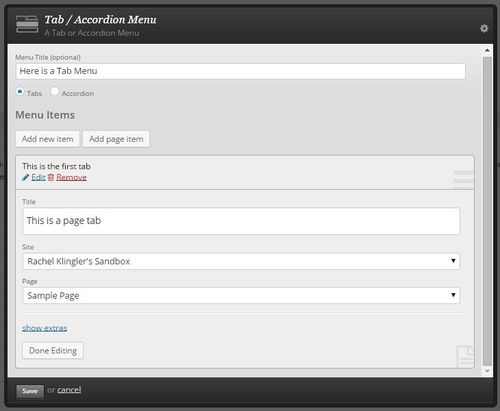...
A tab or accordion menu can be created using Zuse Create or the Classic Editor. The Classic Editor is a way for Authors to create Tab or Accordion menusMenus, and it works better when you aren't planning to have to edit the information in the menu very often. If possible, use Zuse Create if you will need to update your menu frequently.
...
- To add a tab or accordion men menu using the classic Classic Editor, position your cursor in the location you would like to add the menu and select the tab/ accordion menu button from the toolbar.
To add a tab or accordion menu using Zuse Create, make sure you have an understanding of understand creating pages using Zuse Create. Insert a new module on your page and select tab or accordion menu. Use the pop up box as described above to populate your menu. - In the dialogue that pops up, select the Tab or Accordion radio button to specify which type of menu you'd like to use. If you are using an Accordion menu, using the check boxes you can also choose whether to include "open/close all" buttons and if you would like to use the simple toggle style (with the triangular expandable bullets).
- Next, you can add your items (the tabs or accordions). There are two types of items, simple and pages. Simple items are text with options similar to what you get in the Classic Editor. Page items are pages, which can be created via using the Classic Editor or Zuse Create, so they can contain all any of the features a page can contain (including multiple columns, images and module features).
- To make a simple item, click the Add new item button, and fill in your populate the text. Select the Done Editing button when you have completed editing that item.
- To add a page item, you must have already built your the page you want to specifyuse. Once you have built the page you want to serve as your tab, publish it. (For ease of organization, make the page that will become a tab a child of the page the accordion tab menu appears on.) Now, in In the Tab/ Accordion Menu editor, select choose the Add page item button. Choose the site of the page you want to display appears on , and then select the page. Select the Done Editing button to collapse the item.
- You can edit or remove an item by selecting either of the options on the menu.
- When using the Classic Editor, once you save your menu, Shortcode will be added to your editor to specify the accordions/tabs. It should start with [tabs] or [accordion] and end with [/tabs] or [/accordion]. To avoid corrupting the shortcode, don't edit the text that was inserted by the button.
...
| Filter by label (Content by label) | ||||||||
|---|---|---|---|---|---|---|---|---|
|