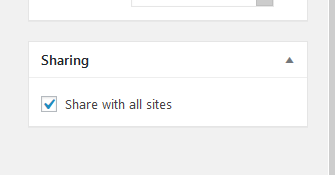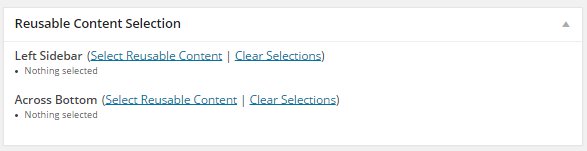Reusable Content is a way to display the same information on multiple pages on your site. The benefit to using Reusable Content is that it can appear in multiple places but you only need to update it once. For example, if you want to list a link to your latest meeting minutes in multiple places on your site, you can create a piece of reusable content that holds the latest minutes. Then, reference the reusable content on your pages, and after there has been a new meeting you only need to update one place (the reusable content) and it will filter down to all of your pages.
| Table of Contents |
|---|
Create Reusable Content
On the far left hand menu, navigate to Collections and select Reusable Content. You will see a list of all of your reusable content. Select the Add New button next to the title of the page.
...
| Anchor | ||||
|---|---|---|---|---|
|
Share Reusable Content Across Sites
Reusable content can be shared across a Network.
- When you are creating the reusable content, select the "Share with all sites" checkbox on the left side.
- To insert the reusable content, find it in the Reusable Content selector by checking the "Include blocks from other sites" checkbox under the list of reusable content.
Insert Reusable Content Using a Template
Reusable content can also be used with Templates. Editors can set up a template that includes Reusable Content Placeholders so that pages using templates can include pieces of Reusable Content.
| Info |
|---|
Note that this is not the right procedure to use if all of the pages using this template should include the same piece of reusable content. If that is the case, add that piece of reusable content directly to the template instead of using a placeholder. |
...
Build a Template with a Reusable Content Placeholder
When you are building a template, select Add Module, and select Reusable Content Placeholder.
...
Give the Reusable Content Placeholder a name so that people using the template will know what to put in this placeholder (this could be a description of the location of the placeholder, for example). Update your template to save the changes.
Add a Piece of Reusable Content to a Page Using a Template
Once you have your page, and have specified a template that includes a reusable content placeholder, a Resuable Content Selection box will appear below the Content editor.
This will list all of the Reusable Content Placeholders that have been added to the template. For each placeholder, you can select one or more Reusable Content blocks to be displayed on that part of the page. Select these the same way as above.
Related articles
| Filter by label (Content by label) | ||||||||
|---|---|---|---|---|---|---|---|---|
|