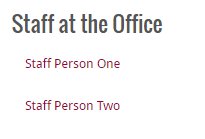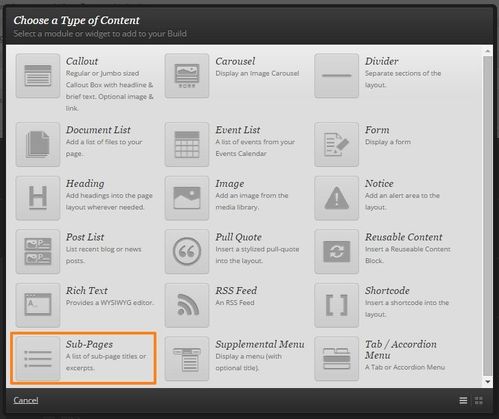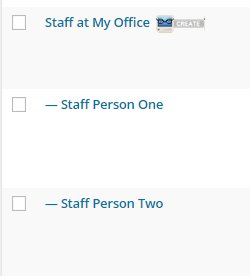Add a Sub-Page Menu
A sub page menu lists all of the child pages of a specified parent page. Unlike other menus, it is not built in the Collections activity, but it relies on the parent-child relationships specified in the Page Attributes metabox.
Insert a Sub-Page Menu using Zuse Create. Make sure you have an understanding of using Zuse Create.
- To insert a Sub-Page Menu, insert a new module on your page and select Sub-Pages.
- In the pop-up box, select the parent page for which you want to list the children, and, optionally, give the menu a title.
As you can see, the example above lists all of the child pages of the Staff at My Office parent Page. If another page is added with the Staff at My Office listed as the parent, it will be added to the sub-page menu automatically. - You can specify the order that the pages appear in by specifying an Order in the Page Attributes meta-box. If no order is specified, then the pages will appear alphabetically.
- Configure your menu:
- Check the Hide Menu when printed? option if the menu should not be displayed when the page is printed to save paper and make the printout less confusing.
- Check the Collapse Menu in Mobile? checkbox to have the menu automatically collapse when the page is viewed from a mobile device. This allows site visitors to view the content of the page easily without being distracted by and having to scroll past the menu.
Related Articles