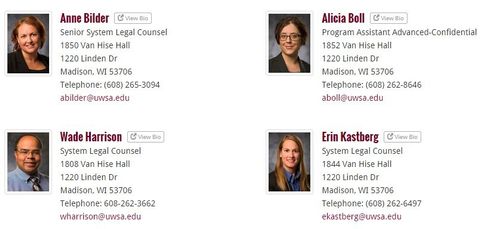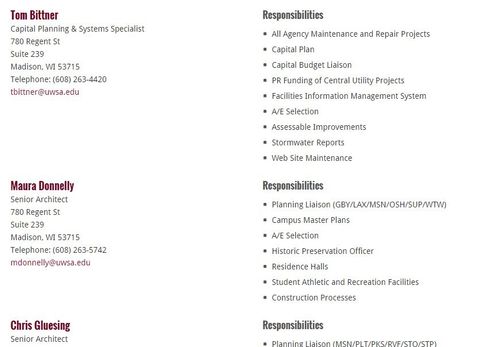Office Snapshots
Office Snapshots are brief overviews of all UWSA Offices on the Umbrella Site. Each Office Snapshot uses the same standard format, to facilitate browsing and “apples-to-apples” comparisons of business functions, structures, etc. The purpose is to provide a cursory overview of all UWSA Offices together in one place.
Currently, only the web team and OUR staff can update Office Snapshots. Please email webteam@uwsa.edu with requests for updates to your office snapshot.
Overview Tab
The overview tab contains a description and the mission of the office.
Leadership & Staff
Both leadership and staff are added and edited via the office_staff ("Staff" in admin menu) post type. Once you assign one or more offices to that staff member and publish it, they will appear on those offices' pages.
Leadership Tab
The leadership tabs includes the cabinet member responsible for the office. A photo and a bio are included on the page.
When you create a new office, a shortcode is created and inserted into the leadership tab for you. If you would like to customize that shortcode, see shortcode reference office_staff Shortcode.
Staff Tab
All of the office staff are listed here alphabetically. Optionally, staff bios, photos and responsibilities can be included on the staff tab. In order to include responsibilities, bios, or pictures, all staff within that office must have them as well. Meaning, if one staff member has a bio, picture, or list of responsibilities, all staff within that office must have them as well.
When you create a new office, a shortcode is created and inserted into the staff tab for you. If you would like to customize that shortcode, see shortcode reference office_staff Shortcode.
Staff tab with photos and bios and a Staff tab with responsibilities:
Initiatives Tab
The Initiatives is an optional tab to describe the programs, projects, and/or grants of the office. (Example: ASA Initiatives tab)
Departments Tab
Any offices under the given office are included on the Departments tab of the office snapshot.
Explore More (sidebar)
The Explore More sidebar is a list of links to the community sites associated with the office.
Updating Staff Addresses
From the dashboard, go to Content > Offices > Addresses. Then you can find the address that is selected in the record. Editing the address will update everyone whose record points to this address. Usually this is a good thing. If some folks are moving to a new place, but others aren’t, you can create a new address by going to Content > Offices > Addresses > Add New. Once you create the new address, you’ll have to select it in the staff person record.