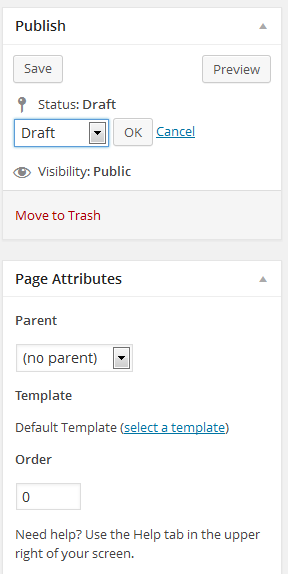...
- Once in Zuse, navigate to your Community Site.
- Create a new empty Page:
- Look along the left Toolbox side menu. Select 'Pages' from the menu. Then, select the 'AddNew' button.
- Or, move hover your mouse over 'Pages' and click 'Add New'.
- Look along the left Toolbox side menu. Select 'Pages' from the menu. Then, select the 'AddNew' button.
- A blank web page with an HTML Editor appears. Enter information as appropriate. See Classic Editor (About) for information about using the editor.
- Select 'Save' to save a draft of the Page. This must be done once to define some additional options for the Page.
- Select 'Edit' to the right of 'Status' to change the status of the document.
- Author: Options are Draft, or In Review. Use Draft to signal to other Site Administrators that creation is in-progress. Use In Review to signal to Editors that the document is ready for checking, style modifications, etc.
- Editor: In addition to page modes for Authors, Editorscan
- Select a Parent. The Parent will help define the slug (URL of the web page) and if the page will appear in the site's navigation, the Parent will define the default location of the Page in the community site's menu.
- Select a Template. Select the 'select a template' link to choose the Template to use. Templates are created by Editorsand define layout and secondary content for a Page.
- Enter a number for Order. The Order defines a default listing order of Pages relative to each other in menus and lists of links. Note than in Navigation Menus, order can be overridden by editing a Menu.
- Select 'Edit' to the right of 'Status' to change the status of the document.
- Edit the Page's Permalink to define a user-friendly web address for the Page. Ensure the name is all lowercase, with no spaces. If whitespace is requried, use a hyphen (-) or underscore (_).
- Depending on the workflow of your office, notifications on page update may be appropriate. At the bottom of the Page view, look for 'Notifications'. Specify users, or groups which should be notified when the page being edited is updated, or a comment has been added.
- Example 1: To notify one Site Administrator that a page has been modified, look under the Users heading and either select the checkbox to the right of each user, or enter the first few letters of a username into the 'Search...' box.
- Example 2: To send a notification to all Editors in a Community Site, under the 'User Groups' heading, select the checkbox to the right of each kind of Site Administrator, either 'Authors' or 'Editors'.
- Select 'Save' at the top of the page to save all changes to the Page, and send any notifications which may have been chosen.
...
| Filter by label (Content by label) | ||||||
|---|---|---|---|---|---|---|
|