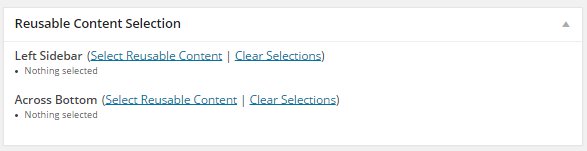...
Insert a new module on your page and select Reusable Content Block.
| Anchor | ||||
|---|---|---|---|---|
|
...
Reusable content can also be used with Templates. Editors can set up a template that includes Reusable Content Placeholders so that pages using templates can include pieces of Reusable Content.
| Info |
|---|
Note that this is not the right procedure to use if all of the pages using this template should include the same piece of reusable content. If that is the case, add that piece of reusable content directly to the template instead of using a placeholder. |
Build a Template with a Reusable Content Placeholder
...
Give the Reusable Content Placeholder a name so that people using the template will know what to put in this placeholder (this could be a description of the location of the placeholder, for example). Update your template to save the changes.
Add a Piece of Reusable Content to a Page Using a Template
Once you have your page, and have specified a template that includes a reusable content placeholder, a Resuable Content Selection box will appear below the Content editor.
This will list all of the Reusable Content Placeholders that have been added to the template. For each placeholder, you can select one or more Reusable Content blocks to be displayed on that part of the page. Select these the same way as above.