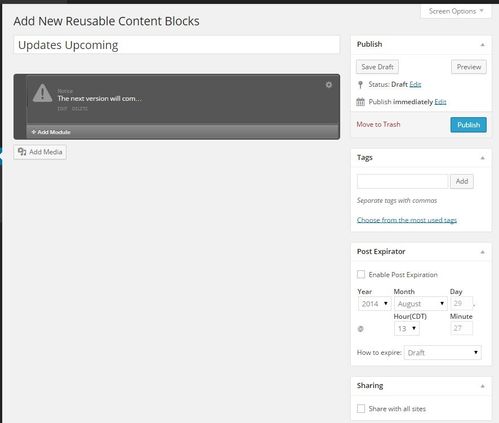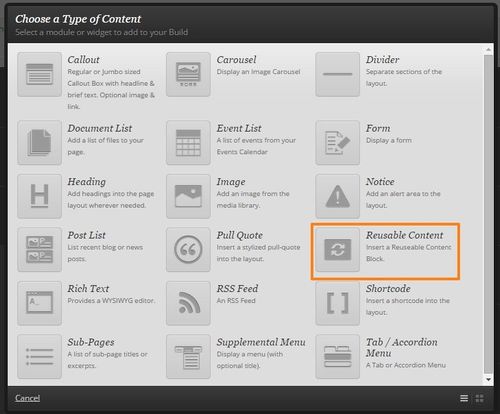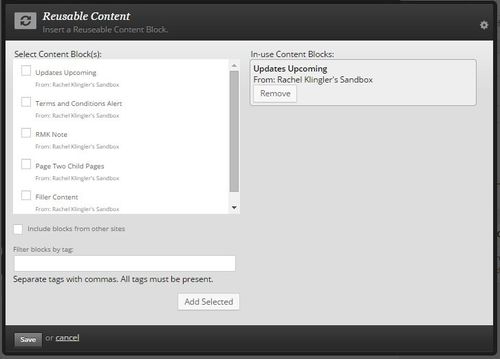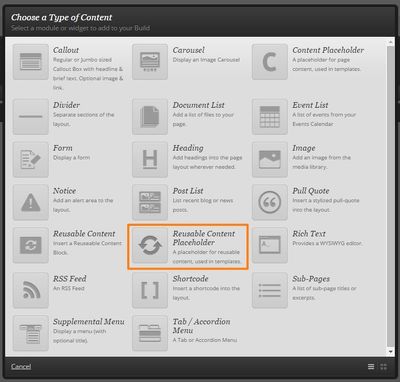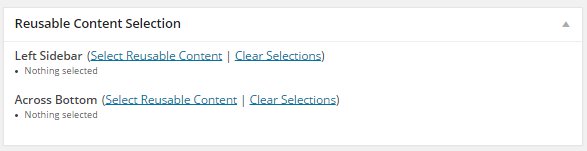Reusable Content is a way to display the same information on multiple pages on your site. The benefit to using Reusable Content is that it can appear in multiple places but you only need to update it once. For example, if you want to list a link to your latest meeting minutes in multiple places on your site, you can create a piece of reusable content that holds the latest minutes. Then, reference the reusable content on your pages, and after there has been a new meeting you only need to update one place (the reusable content) and it will filter down to all of your pages.
Create Reusable Content
On the far left hand menu, navigate to Collections and select Reusable Content. You will see a list of all of your reusable content. Select the Add New button next to the title of the page.
Give your Reusable Content Block a name so that you know what it is. You can also tag it on the left hand side to help you find and sort blocks in the future.
Create your content. It can consist of one or multiple blocks. The blocks include all of the choices you have on a Zuse Create page.
Using the meta-boxes, you can also set the content to expire, so that it will be removed from any pages where it is referenced on a certain date and time, as well as share your reusable content with all the sites. By default, it is only available to your site.
When you have completed building your Reusable Content Block, use the publish button to allow it to be added to a page.
Insert Reusable Content on a Zuse Create Page
To insert Reusable Content, you need to have created your piece of reusable content (as above). Make sure you have an understanding of creating pages using Zuse Create.
Insert a new module on your page and select Reusable Content Block.
In the pop up box, check the box next to the block(s) you want to add and click the Add Selected button. The blocks will populate on the right hand side so you can view what content blocks you have added. If you have used tags, you can filter by tags to help find the Reusable Content Block you are looking for by typing in the Filter blocks by tag input box. When you have selected the blocks that you are interested in, select Save to add the content to you page.
Insert Reusable Content Using a Template
Reusable content can also be used with Templates. Editors can set up a template that includes Reusable Content Placeholders so that pages using templates can include pieces of Reusable Content.
Note that this is not the right procedure to use if all of the pages using this template should include the same piece of reusable content. If that is the case, add that piece of reusable content directly to the template instead of using a placeholder.
Build a Template with a Reusable Content Placeholder
When you are building a template, select Add Module, and select Reusable Content Placeholder.
Give the Reusable Content Placeholder a name so that people using the template will know what to put in this placeholder (this could be a description of the location of the placeholder, for example). Update your template to save the changes.
Add a Piece of Reusable Content to a Page Using a Template
Once you have your page, and have specified a template that includes a reusable content placeholder, a Resuable Content Selection box will appear below the Content editor.
This will list all of the Reusable Content Placeholders that have been added to the template. For each placeholder, you can select one or more Reusable Content blocks to be displayed on that part of the page. Select these the same way as above.