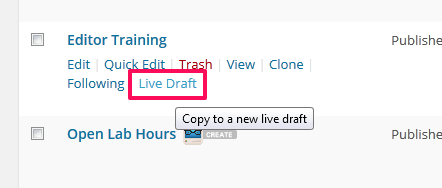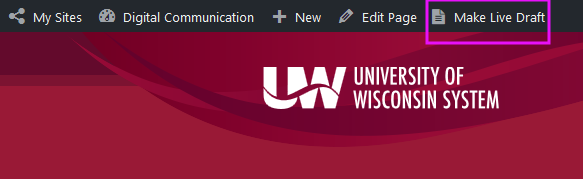...
- Make a live draft from the all pages list:
- On the left side menu, navigate to Content > Pages > All Pages.
- In the list of all pages, find the page you would like to update. If you have a long list of pages, using the search feature on the upper right side is helpful.
- Hover over the page and choose Live Draft. (You can only create a Live Draft for a page that has been published.)
- Or, make a live from the admin header:
- Make sure you are logged into Zuse.
- Navigate to the page you want to update, and choose the "Make Live Draft" option from the header.
- Make updates to your page as you normally would. Use the Save button, not the Publish button, to save your work. Use the Preview button to view the updates you are making.
- When you have competed your updates, use the Publish button to replace the current version of the page with your Live Draft. To schedule the update, use the Edit link next to "Publish immediately" in the publish box and specify the scheduled time, then choose the Schedule button.
Limitations
Note that converting a page from Zuse Create to the Classic Editor does not work using a Live Draft. You will loose the content of the Classic Editor when you publish your live draft. You can, however convert from the Classic Editor to Zuse Create.
You also cannot change the URL of a page with a live draft.
We The following things have been tested updating the title of the page and parent of the page, and both of these work fine.and do work:
- Adding or removing a parent page
- Switching between the Classic Editor and Zuse Create (both directions)
- Updating the title of the page
Related articles
| Filter by label (Content by label) | ||||||||||||||||||
|---|---|---|---|---|---|---|---|---|---|---|---|---|---|---|---|---|---|---|
|