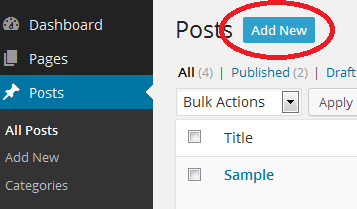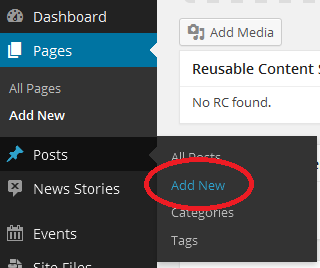...
- Once in Zeus, navigate to your Community Site.
- Create a new Blog Post:
- Look along the left Toolbox menu. Select 'Posts' from the menu. Then, select the 'AddNew' button.
- Or, move your mouse over 'Posts' and click 'Add New'.
- Look along the left Toolbox menu. Select 'Posts' from the menu. Then, select the 'AddNew' button.
- A blank Blog Post with the Classic Editor appears. Add desired information as appropriate.
- Select 'Save' to save a draft of the Blog Post. This must be done once to define some additional options.
- Select Edit to the right of Status to change the status of the document. The options are Draft, In Review, or Published. Use Draft to signal to other Site Administrators that creation is in-progress. Use In Review to signal to Editors that the document is ready for checking, style modifications, etc. Only Editors can change a post to Published. This allows to post to be seen on the Internet.
- Edit the Page's Permalink to define a user-friendly web address for the Page. Ensure the name is all lowercase, with no spaces. If whitespace is required, use a hyphen (-) or underscore (_).
- Select a Featured Image to choose an image to appear near the top of the Page.
- Depending on the workflow of your office, notifications on post update may be appropriate. At the bottom of the Page view, look for 'Notifications'. Specify users, or groups which should be notified when the post being edited is updated, or a comment has been added.
- Example 1: To notify one Site Administrator that a page has been modified, look under the Users heading and either select the checkbox to the right of each user, or enter the first few letters of a username into the 'Search...' box.
- Example 2: To send a notification to all Editors in a Community Site, under the 'User Groups' heading, select the checkbox to the right of each kind of Site Administrator, either 'Authors' or 'Editors'.
- Select 'Save' at the top of the page to save all changes to the Page, and send any notifications which may have been chosen.
...