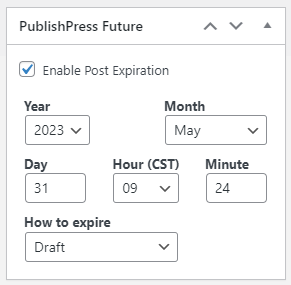...
This is a feature that needs to be turned on specifically for each subsite on wisconsin.edu. If you want to use this feature and don't see it on your pages or posts, submit a Web Request and ask to have the PublishPress Future plugin enabled on your site.
Step 1
To set a post/page to expire automatically, select the Enable Post Expiration checkbox in the Post Expirator metabox on the right-hand side of the Edit Post/Page screen. By default, the checkbox is not selected.
...
Once you select the checkbox, the options for expiring the page/post will appear.
Step 2
Select the Year, Month, Day, and time (Hour and Minute) for the page/post to expire.
...
We do not recommend using the other options available in the dropdown.
Step 3
To save and enable your expiration, scroll back up to the Publish metabox and click on Publish (if you are creating a new page/post) or Update (if you are updating a page/post).
Related articles
| Filter by label (Content by label) | ||||||||||||||||
|---|---|---|---|---|---|---|---|---|---|---|---|---|---|---|---|---|
|