
Often, there are people who are interested in the content and layout of a site, but they aren't going to actually be doing any editing of pages. That is where the Stakeholder role comes in. Setting someone up as a stakeholder will allow them to view pages that are in draft status without having to complete any training. |
A Stakeholder can view drafts of pages (including Live Drafts) before they are published. Someone with editor or author access can email links to drafts to Stakeholders who will be able to log in and view the content.
A Stakeholder cannot edit anything, including pages, events, posts, collection items or site settings. Stakeholders cannot see the list of pages, so they must be emailed the links to the drafts that they need to review.
No training is required to become a Stakeholder.
To add a stakeholder to your site, contact the Web Team using their contact form, and choose the Add a Stakeholder option. Someone on the Web Team will add the new Stakeholder and reach out to you once the access has been set up.
Stakeholders do not have access to the list of pages, so an Author or Editor must email the link to the draft to the Stakeholder.
When the Stakeholder clicks the link, if they are not yet logged in, they will see a 404 page. To log in, choose the log in link on the second bullet of the 404 page.

Once the Stakeholder has logged in, they should see the draft of the page. If a Stakeholder attempts to view a draft on a site they haven't been granted access to, they will continue to see a 404 page even after they have logged in.
If a Stakeholder visits the Dashboard, they will not see any of the normal admin menu options.
To log out, hover over the Howdy, XXX on the right side of the black header and choose Log Out. Otherwise, you will be logged out when you close your browser.
Here are some jargon terms a Stakeholder might be unfamiliar with if they haven't used Zuse but that might help them communicate with their Authors and Editors.
Stakeholders can also view form entries for the site they are assigned to.To view form entries:
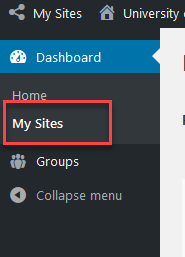
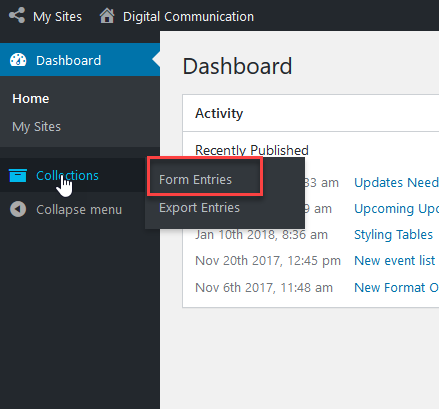
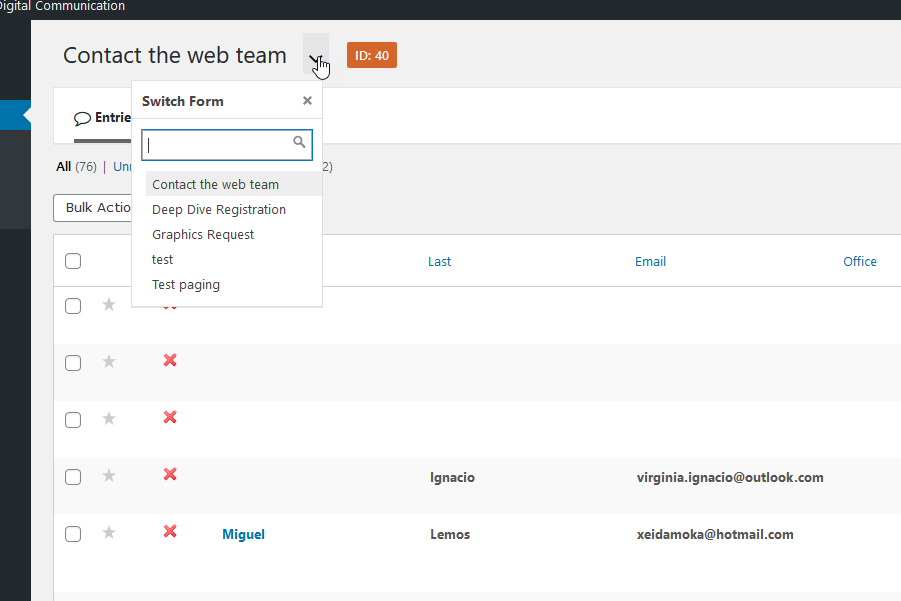
Form Entries can also be exported to Excel. See Export Form Submissions to Excel for step-by-step directions.
Related articles appear here based on the labels you select. Click to edit the macro and add or change labels.