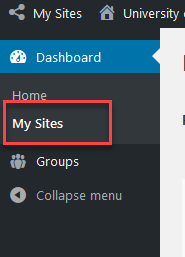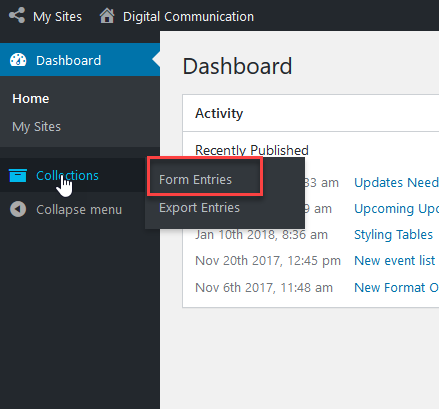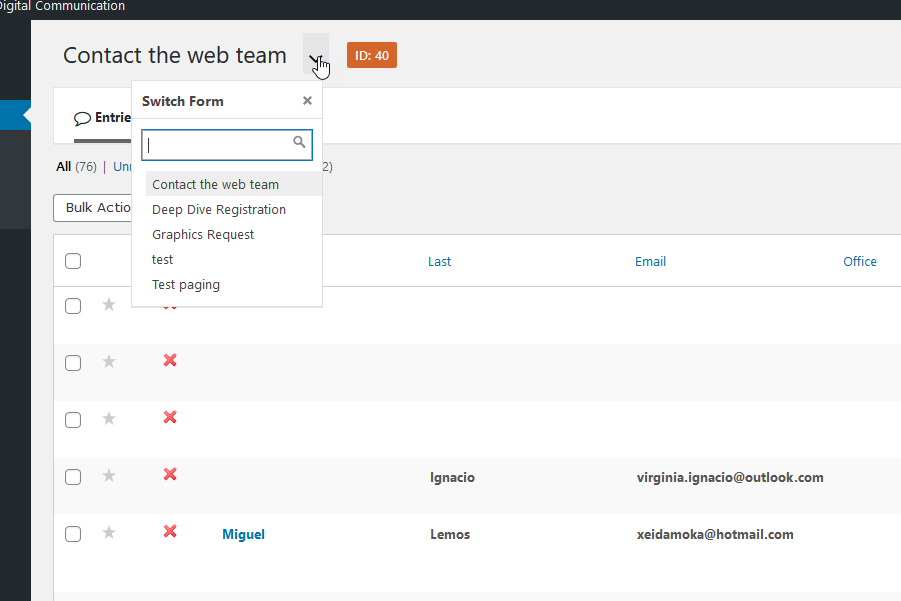| Excerpt |
|---|
Often, there are people who are interested in the content and layout of a site, but they aren't going to actually be doing any editing of pages. That is where the Stakeholder role comes in. Setting someone up as a stakeholder will allow them to view pages that are in draft status without having to complete any training. |
What can a Stakeholder do?
A Stakeholder can view drafts of pages (including Live Drafts) before they are published. Someone with editor or author access can email links to drafts to Stakeholders who will be able to log in and view the content.
...
- Zuse is our Content Management System. It is a program that is accessed online to build our site.
- Author: Someone who can make updates to simple pages, but can't publish pages or updates to pages. They have completed Zuse Author training.
- Editor: Someone who can edit all pages and publish pages. They have completed Zuse Editor training.
- Site (aka Community Site): This is a section of wisconsin.edu. You can tell what site you are on by looking at the large white text in the upper right hand corner of red header. For example, in page in the screenshot above is on the Digital Communication site.
- Draft: Page drafts are not yet published to the Internet, so they cannot be viewed unless you have been granted access to them. Once drafts are published they can be viewed by anyone online.
- Live Draft: A live draft is a copy of a page that are currently on the site that can be edited without affecting the page that is online. It will replace the page that is currently on online when it is published. This is a way to test out new ideas for our site, or schedule changes to the site.
Viewing Form Entries
Stakeholders can also view form entries for the site they are assigned to.To view form entries:
- Log into the system at https://www.wisconsin.edu/wp-admin/. Use your normal campus credentials.
- Click 'My Sites' in the left side menu.
- Choose the 'Dashboard' link for the site where your form is.
- From the left side menu, choose Collections > Form Entries.
- At the top of the page, you can navigate between forms to choose the form you would like.
- Click an entry in the table to view all details.
Export Form Entries
Form Entries can also be exported to Excel. See Export Form Submissions to Excel for step-by-step directions.
Related articles
| Filter by label (Content by label) | ||||||||||||||||||||
|---|---|---|---|---|---|---|---|---|---|---|---|---|---|---|---|---|---|---|---|---|
|