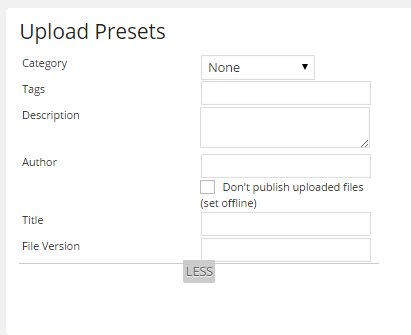Upload a Group of Documents (Batch Upload)
If you need to host many files on your site, you can upload more than one at once using the Batch Upload feature. If you only want to upload one file, see Upload a Single File.
- On the left hand menu, select Collections > Documents.
- You should see a list of all of the files you have uploaded so far. At the top of the page, select the Batch Upload button.
- Before you select the files to be uploaded, specify the Upload Presets. Select any Category, Tags, Description, or Author that should apply to all of the files you are uploading.
- You can either drag and drop files into the box on the screen or select the Select Files button to browse and select files. To select more than one file in the item browser, select the first file, hold down Control, and select the other files you'd like to upload. To select all of the files in a list, select the first file hold down Control + Shift and select the last file.
- After you have selected files to upload, you can click on individual files to edit their properties.
Related articles