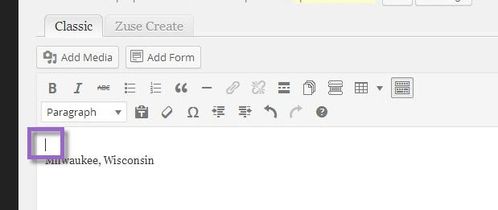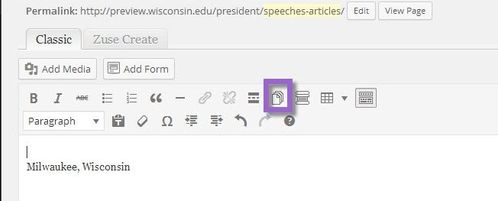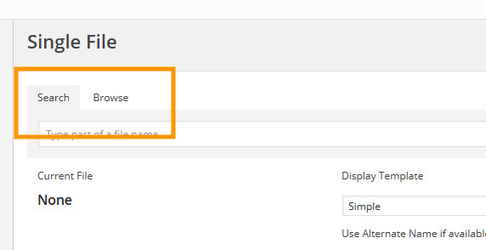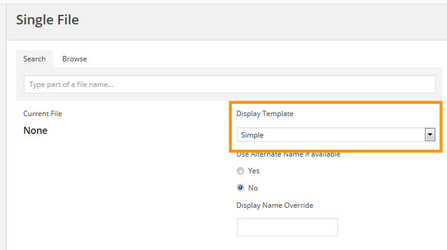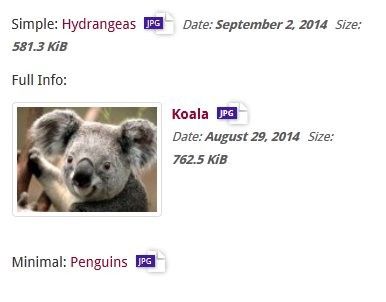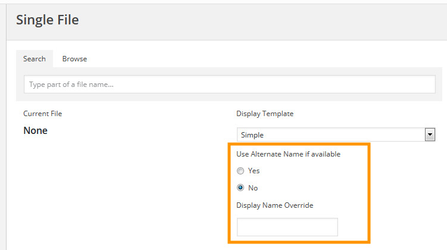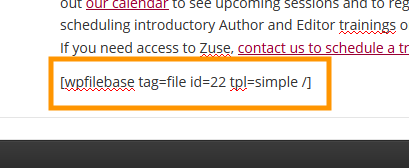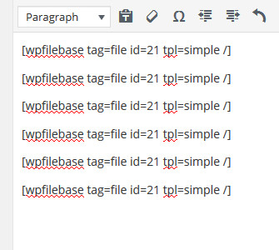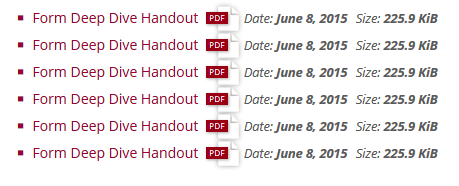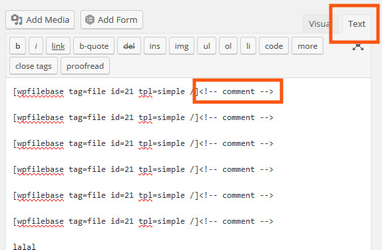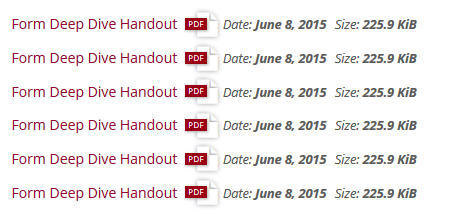Add a Link to a Single File (Inline)
Before you can insert a file on a page, the page must be created (see Create a Page) and the file must be uploaded into Zuse documents (see Upload a Single Document).
If you want to have links to multiple files on one page, see Add a Document List.
Using Zuse Create
To insert a single file on a Zuse Create page, insert a Rich Text Module onto your Zuse Create page and then follow the below instructions.
Using the Classic Editor
- Once in the text editor, make sure your cursor is positioned in the location where you want the document to appear in the text.
- Click on the Site Files icon.
- Within the Site Files pop-up box, search for the file name on the Search tab, or browse the documents you have uploaded by category on the Browse tab.
- Choose how the document will display on the right side under Display Template. There are three options as seen below - simple, full info and minimal.
- By default, the link to the document will be the title of the document (specified when uploading the document). This can be overridden using the Alternate Name and Display Name Override options. Choose yes for Use Alternate Name if available to display the alternate name of the file. Add text to the Display Name Override to specify custom text for the link to the document.
- Once you have selected the file and specified the options, click Insert. In the editor, instead of the file, you will see some code surrounded by square brackets. Do not alter or edit any text within the brackets. This will be replaced by the link to the document when the page is viewed. Use the Preview button to view your document in the context of the page. If you need to make changes, delete the existing code and re-insert the document with the Site Files button.
Troubleshooting
Force Documents Onto Separate Lines
If you list a bunch of documents on separate lines in the editor, they will display on the site on a single line:
This has to do with how WordPress tries to add paragraphs to the HTML automatically. WordPress won't make the document shortcode on a line by itself a paragraph by itself. You need to add some other content. Here are a few options:
Use a bulleted list
Adding bullets to your list is probably the easiest way to fix this problem. In the editor, highlight the documents, and click the bulleted list button.
Use a File List
Instead of listing your documents individually, use a Document List. Sometimes, because of sorting or other concerns this is not an option, but when it is, it is a good choice.
Add HTML Comments
This adds some invisible content on the same line as the document. Switch to the Text tab of the editor. Find your documents, after every document, add <!-- comment -->.
Related articles