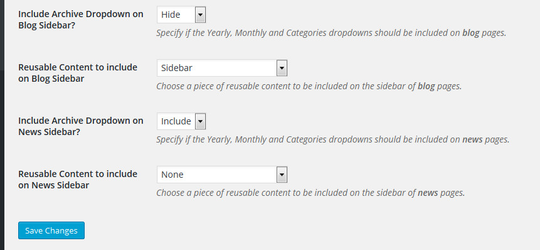Custom Sidebar for Posts Page
You can build a custom sidebar to replace or add to the archive list in the sidebar on the archive pages of your blog or news posts (including both the recent posts page and single posts page).
Build the Sidebar
Build the content you would like in your sidebar using the reusable content module.
- Create a new Reusable Content Block.
- Build the content you would like to appear in the sidebar.
- Publish the Reusable content block.
Include Custom Archive Dropdowns in Sidebar
If you would like some but not all of the Archive Dropdowns to appear in your sidebar, hide the default Archive Dropdown (see below) and build a custom set of dropdowns in a reusable content module using the Dropdown Shortcode.
Specify the content
- From the dashboard, navigate to Settings > Settings > Reading.
- Scroll down to the Include Archive Dropdown on Blog Sidebar? setting.
- If you would like to hide the Archive dropdowns (grey Yearly, Monthly, Category options), use the dropdown to select Hide for the appropriate Setting (blog or news).
- If you would like to add a reusable content block as a sidebar, choose the Reusable Content block you would like to include in the Reusable Content to include setting for Blog or News.
- Choose the Save Changes button at the bottom of the page.
Related articles
, multiple selections available, Use left or right arrow keys to navigate selected items