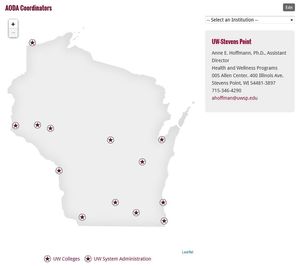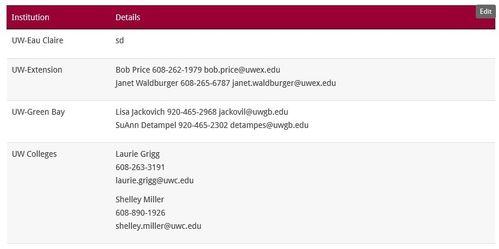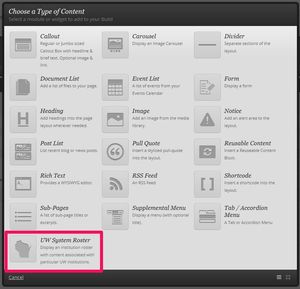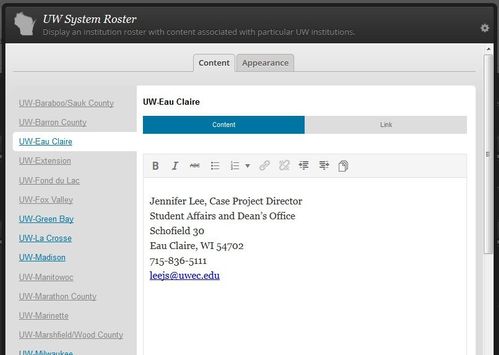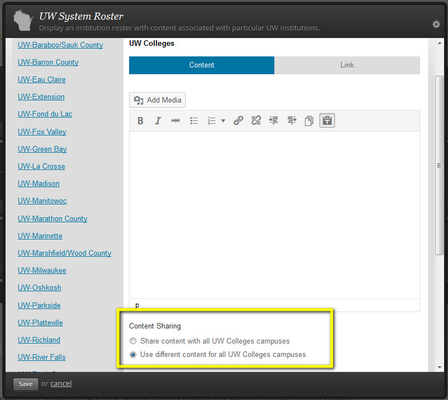UW System Roster
The UW System Roster is a Zuse Create module that will allow you to display content associated with each campus in a standard way. This allows us to have a standard way to display system contact lists. There are two display options available- the table and the map. The table is a two column table with the Institution in the first column and the content in the second. The map is a visual way of presenting the data. When the site visitor clicks on a campus, the information about the campus appears.
Add a Roster to your page
Insert a Sub-Page Menu using Zuse Create. Make sure you have an understanding of using Zuse Create.
- To insert a Sub-Page Menu, insert a new module on your page and select UW System Roster.
- Choose the Appearance tab. Optionally, give your roster a title.
Choose a style for the roster - the default is a map. If you choose the table option, you can specify headings for each of the columns. You can re-arrange and delete columns from the Appearance tab.
Content entered for each campus when the "Map" option is chosen is not accessible when the "Table" option is chosen and vice versa.
- Back on the content tab, select an institution from the left side for which you would like to add an entry.
- Under the institution's name, select Content to add rich text content for that campus, or select Link to specify a single link. If you specify a single link, the visitor will be taken to that link directly when they select the campus.
- Add the content or the link for the campus.
- Choose the next campus. There is no need to save between adding campuses.
- Save your module.
Share content between all UW College Campuses
If the information or the link are the same for all UW College campuses, there are a couple ways to handle this. First, you can not populate any of the UW College campuses, and instead just populate the listing for UW Colleges. Then, a link will appear below the map for UW Colleges. However, if you do this, none of the UW Colleges campuses will show up on the map. If you would like them to show up on the map, populate the UW College entry and choose the Share content with all UW Colleges campuses option under the content. Then, all of the Colleges campuses will be displayed on the map, and the same information will be displayed for each campus, but you will only have to type it in once.
When to use map vs. table
The map module works better than the table when you are using links instead of content.
The advantage of the table module over the map module is that you can view all of the entries at the same time.