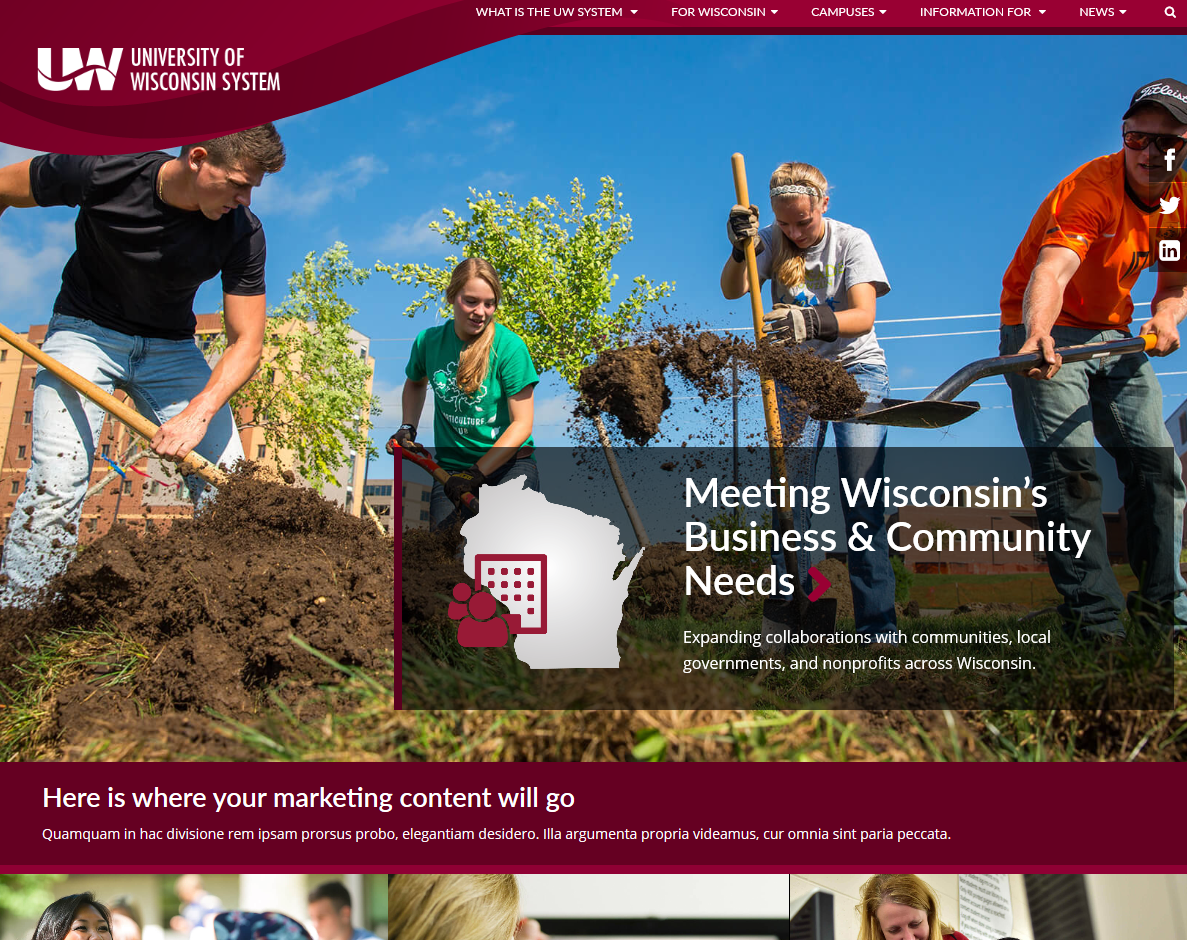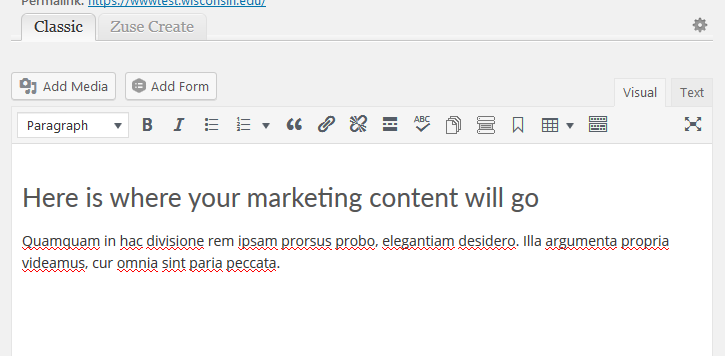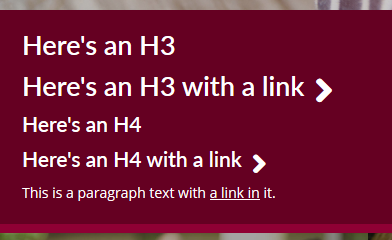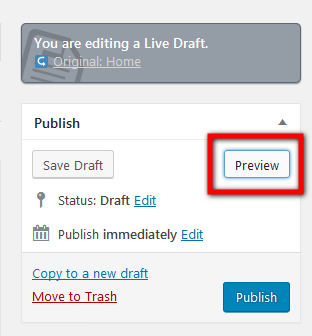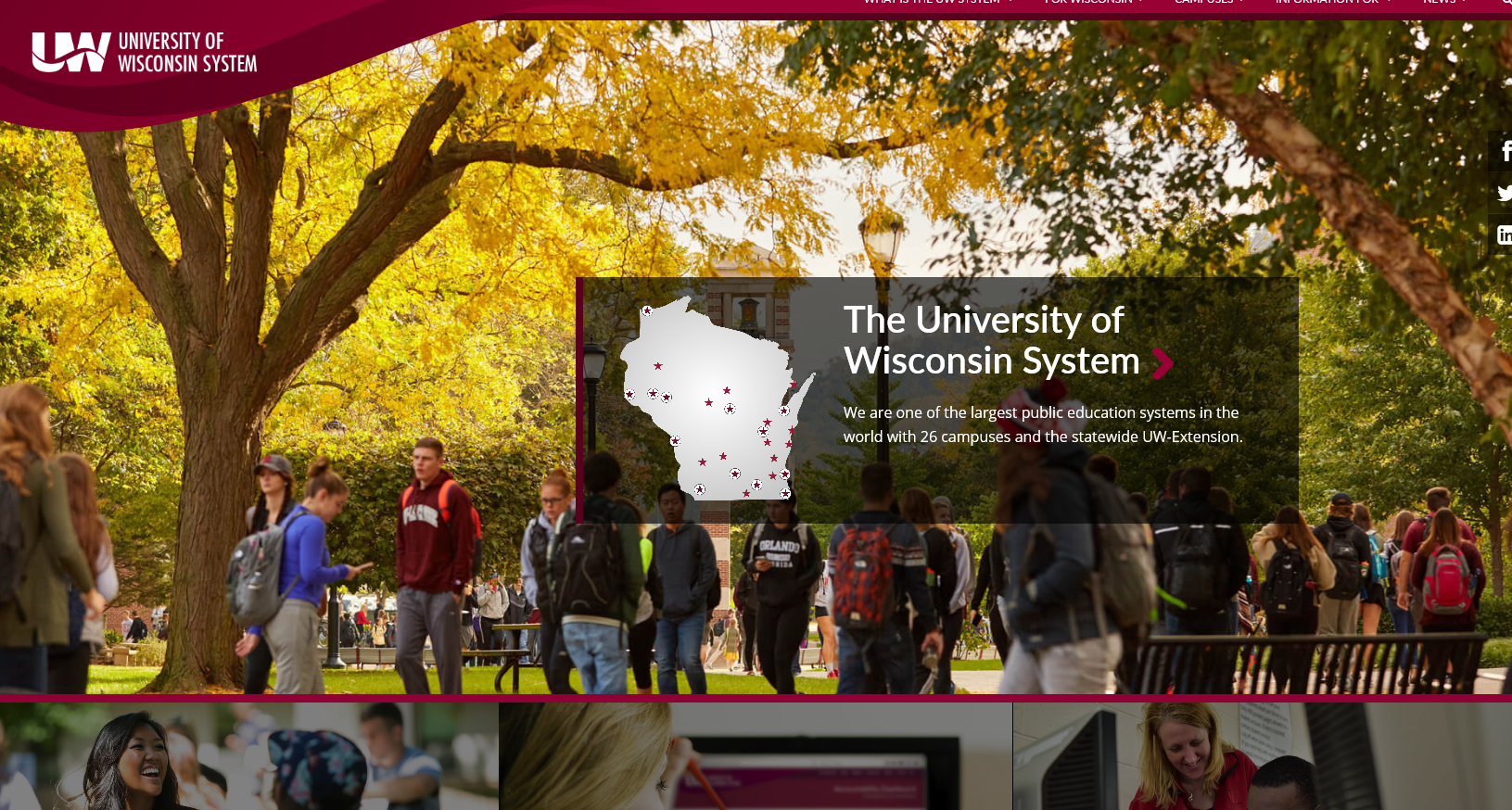Using the Update Bar on the Homepage
Add a text update to the UWSA homepage when there is urgent news. This bar will be most effective if it is only used infrequently for important updates.
Add an Update
- Log into Zuse for editing. www.wisconsin.edu/wp-admin.
- Navigate to the homepage. You will see a black toolbar at the top of the page. Choose the "Live Draft" button.
- Insert the content you would like to display in the Classic Editor.
Important note on formatting: The bar was designed to have a short H3 with a link and a single descriptive sentence (see classic editor screenshot below for example). Not all formatting options will look correct in this box, so it is imparative that you use a live draft and preview it before publishing. Only H3, H4, paragraphs and links have been styled for the update box. If you need more complicated formatting, please contact the web team for assistance. - Preview the page by choosing the Preview button in the publish box.
- If everything looks alright, click the Publish button to publish the page. You can also choose the Edit link next to "Publish immediately" to schedule the change to be published at a given time.
Remove an update
When there is no content in the Classic Editor, only a small border will display.
- Log into Zuse for editing. www.wisconsin.edu/wp-admin.
- Navigate to the homepage. You will see a black toolbar at the top of the page. Choose the "Edit Page" button.
- Delete all of the content from the classic editor.
- Click the Update button in the Publish box.