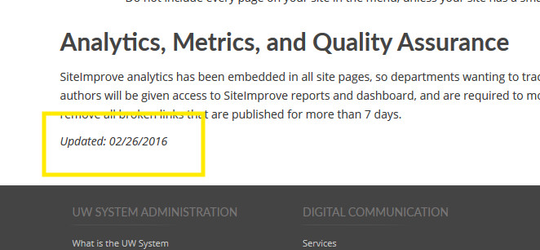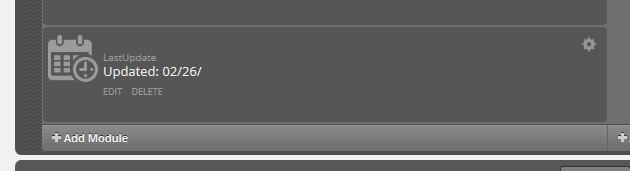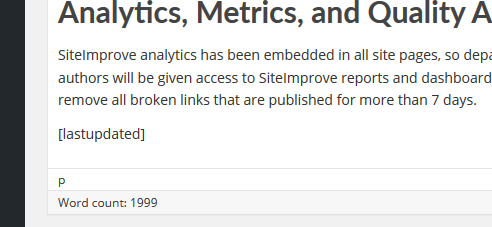Add Last Updated Date
If content is frequently updated, or the date of the most recent update is important for some reason, using the last updated Zuse Create Module or Shortcode will allow you to insert the date of the last update automatically.
Use with Tabs and Accordions
If you are embedding pages into tabs or accordions, the behavior of this module may not give the desired results. The Last Updated Date will display the date that the page the module is on was last updated, without regard to if that page is being embedded or has embeds.
Last updated on a page with Embedded Pages
If you put the Last Updated Date on a page that includes tabs or accordions, the date will not be updated if you update embedded pages.
Last updated on an Embedded Page
If you put the Last Updated Date on a page that is embedded in a tab or accordion menu, the date displayed will be the last time that the tab or accordion was updated.
Using Zuse Create
To insert the Last Updated Date using Zuse Create, add a Last Updated Module to your page and position it where you want it.
If the date needs to be more integrated into the content, you can also use the shortcode as described below in a Rich Text module.
Using the Classic Editor
To insert the Last Updated date in the Classic Editor, insert the following shortcode into the editor where you would like the date to appear:
[lastupdated]