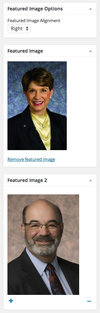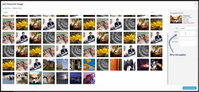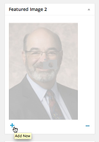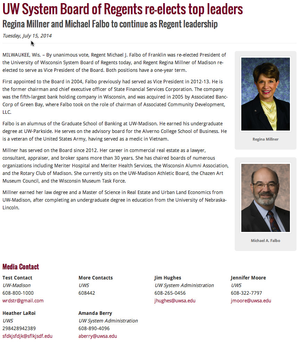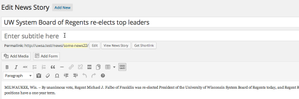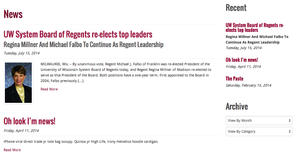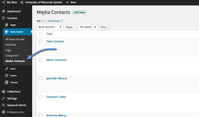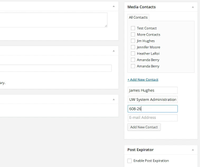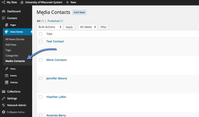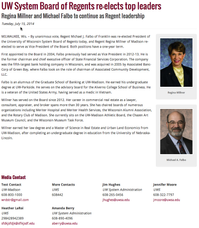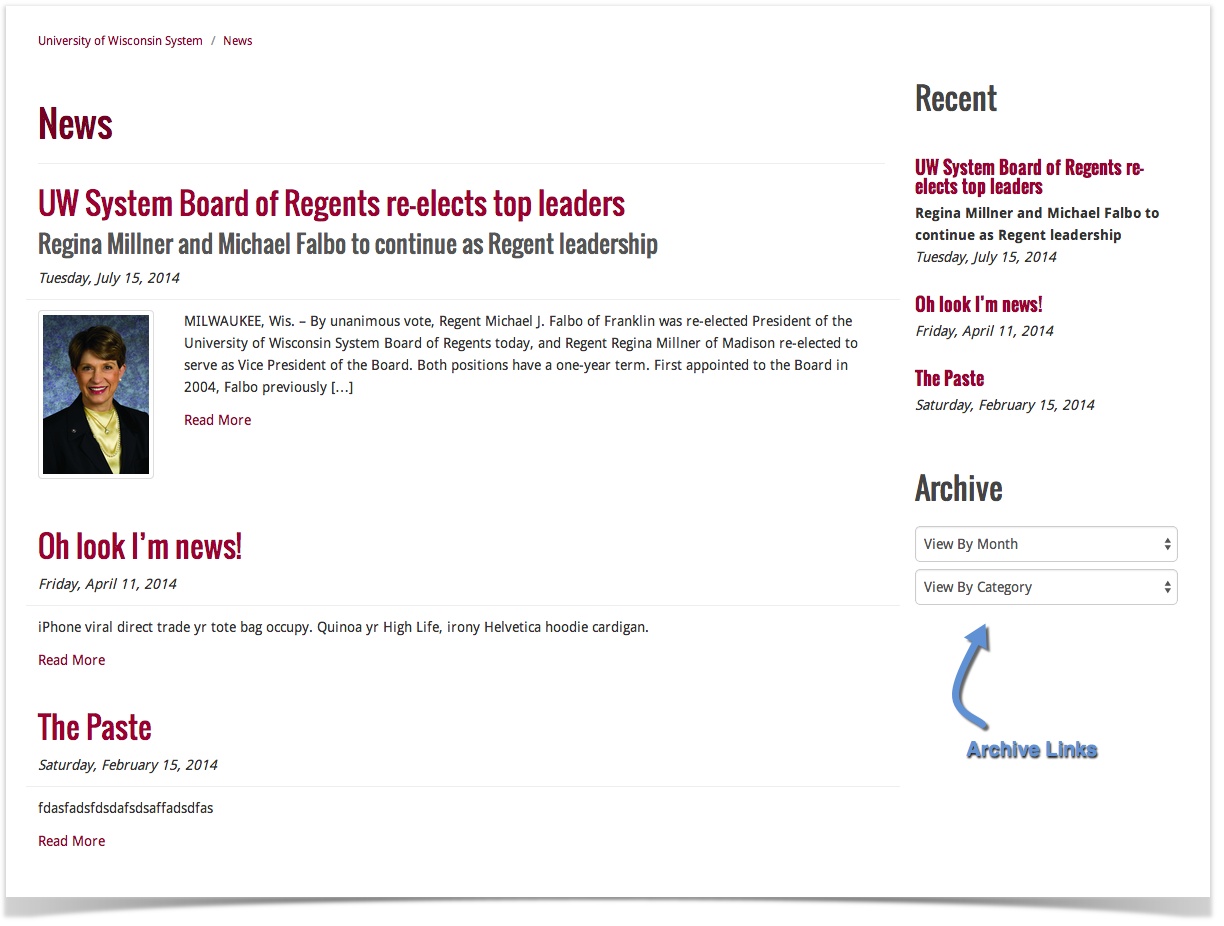Press Release System
The Press Release System is a series of enhancements on the Zuse News System to facilitate press releases and other official communications from University Relations. The Press Release System is only enabled on certain community sites–at the time of this writing that included the master site and the Media Relations site.
New Features
The press release system focuses on extending and enhancing the news management interface by implementing featured images, subtitles, media contacts, and a refined front-end user experience.
Featured Images
News stories may now have multiple featured images assigned. These images are then displayed in a single column located on either the right or left side of the news story–the position is controlled via a drop-down menu when editing a news story.
- All featured images are automatically sized, and will link to the full-size version of the image.
- Captions specified in the media library are displayed below the picture. Note that captions can be managed inside the "Media" collection, and any changes made in that area will affect all uses of a given image. This means that all uses of a picture share the same caption; this is a limitation of WordPress.
- You may still insert images throughout your news story, but be weary: this may not look good when combined with featured images.
Configuring Featured Images
While editing a news story, scroll down and look in the right sidebar. There is a series of boxes labelled "Featured Image Options," "Featured Image," "Featured Image 2," and so forth. The first featured image (the box labelled "Featured Image" is displayed in the news archive. All featured images, first or otherwise, will be displayed in order inside the body of the news story.
The first featured image may be set by clicking the "Set featured image" link. Secondary featured images are configured by clicking on the camera (as pictured). This will bring up the media prompt where an image may be selected from the library or even uploaded directly. Upon selecting a picture, the caption is set using a field provided on the right side of the media prompt. Click the "Set Featured Image" button when finished.
Additional secondary featured images may be added or removed using the "+" (plus) and "-" (minus) buttons found at the bottom of the secondary featured image boxes. At least one secondary featured image box will remain on the screen at all times: this will allow you to add additional featured images even after removing them all.
| Featured Images settings in the sidebar | Using the media prompt | Adding another featured image | A news story with two featured images, aligned right |
|---|---|---|---|
Subtitles
A dedicated field has been created for providing a subtitle (found directly below the title field). The subtitle will appear below the title, but above the publish date on all pages: singular news stories, archives, and recent posts listings. The subtitle is optional, and when left empty will not be displayed to the end-user. Fixes: The subtitle no longer forces title-casing and allows the editor to control capitalization.
| Entering a subtitle | An archive with a subtitled news story |
|---|---|
Media Contacts
Editors and authors may create contacts inside the news stories section that contain a full name, institution/affiliation, phone number, and e-mail address. These contacts can then be associated with news stories, where they are then displayed at the bottom of the story. Media contacts can be created from the dedicated media contacts section of the news stories admin area or on-the-fly inside the news story editor sidebar (as pictured). An unlimited number of media contacts may be specified for a news story.
Existing contacts may have their information updated in the media contacts section. Updates will be reflected every that media contact is selected. Furthermore, a media contact may be "swapped out" for a different individual by editing his or her entry to contain a new name and contact information. This would allow you to update contact information across the site when a staff member is replaced. Warning: there is no archive of prior media contacts; as such, swapping out contacts in this fashion may be undesirable.
| The media contacts section | Creating media contacts on-the-fly (video) | Editing a media contact | A news story with contacts specified |
|---|---|---|---|
Improvements
The front-end of the news system has been modified to include new styles, custom archives, and a better browsing experience.
Monthly and Category Archives
Archive pages have been added which present news stories published in a given month and year, or those assigned to a particular category. These are accessed from the sidebar that is present on each news page. Archive links are dynamic and automatically update when new categories are added or news is published.
- All news: <site-url>/news
- Category Archive: <site-url>/news/category/category-slug/
- Yearly Archive: <site-url>/news/<4-digit-year>/
- Monthly Archive: <site-url>/news/<4-digit-year>/<1- or 2-digit month>/
Breadcrumbs and page titles have been updated to inform the user which archive they are viewing.
News Stories and Blog Posts Separated
The news section and blog previously shared the same categories. This made it difficult to browse news because blog posts would be included in the results. Furthermore, there was no way to separate blog posts from news. News stories have been given their own "categories" taxonomy which is independent from that used by blog posts and events.
Furthermore, news categories has been added to the menu manager (Collections > Menus).
Bug Fixes
Minor issues throughout the system have been addressed:
- Publish dates will now be displayed underneath each story's title. Previously, a given date was only displayed once per-page, resulting in some stories appearing as if they had no publish date.
- The subtitle no longer forces the user to capitalize each word.
- Featured images can no longer be used with pages.
- The "date" column in the admin area now sorts news by their publish date, followed by modified date if and only if the story has not been published yet.
Technical Notes
The below diagram shows the dependencies for the press releases system. Each dependency must be in place for press releases to function.