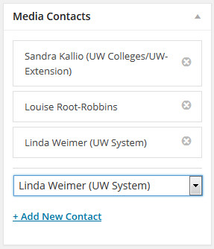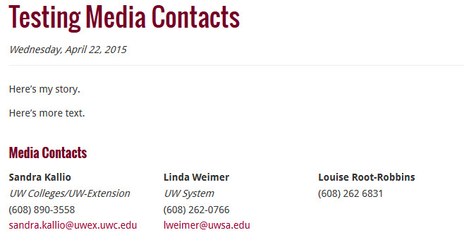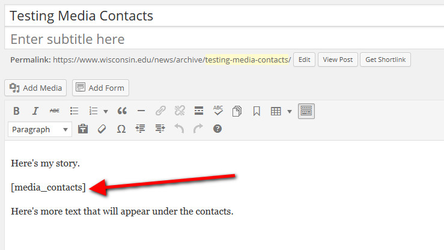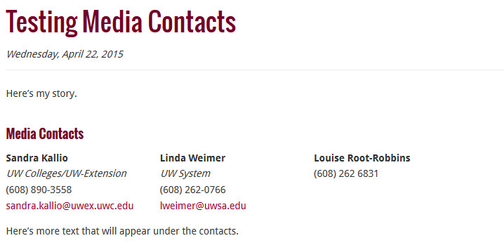Media Contacts
This article describes how to add media contacts to News Releases.
This feature is only available on the News site.
Add Media Contacts to an Article
- To add media contacts, use the media contact metabox on the right hand side. Use the dropdown box to choose a contact. The contacts are in alphabetical order by first name. After clicking on the dropdown, you can start typing the name of the person to jump to their entry.
- Once you add the contacts, drag and drop them to reorder them.
- They will display on the bottom of the page.
Add Content Below the Media Contacts
Sometimes, there is a need to add additional text below the media contacts. To support this, there is a [media_contacts] shortcode which allows you to add the media contacts anywhere on the page.
- Add media contacts as above.
- In the text of the news release, add the [media_contacts] shortcode.
- Add the text or links that should appear below the contacts under the shortcode.
When a Contact Moves Institutions
When a contact moves institutions, create a new entry for the contact at the new institution. Don't change the existing contact entry. The list of contacts now includes the associated institution, so you will be able to distinguish between the contacts.
Related articles
Looking for labels? They can now be found in the details panel on the floating action bar.
Related content
Contact Us Block
Contact Us Block
More like this
Press Releases (News)
Press Releases (News)
More like this
Announcements
Announcements
More like this
Staff
More like this
Template - How-to guide
Template - How-to guide
More like this
Template - Troubleshooting article
Template - Troubleshooting article
More like this