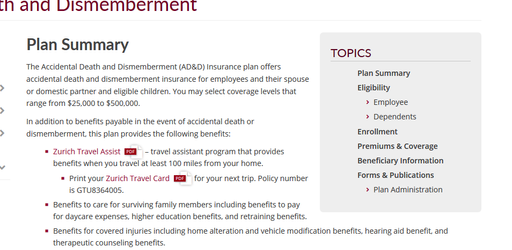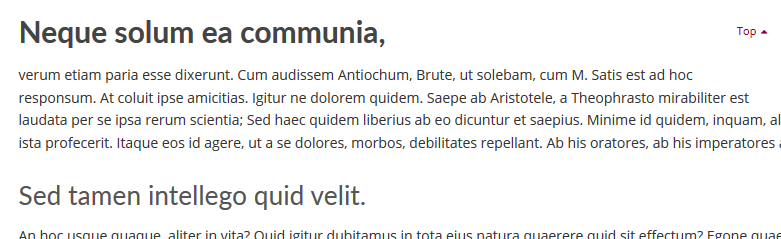Table of Contents Shortcode
Summary
The Table of Contents shortcode inserts a linked list of headings from your page.The list is automatically generated, and the titles link to the headings on your page. This can help aid navigation of a longer page with many headings.
Optional Attributes
title
Add a title to your table of contents.
Default: No title
numbered
Set this to "true" to make the list numbered.
Default: false
max_level
Choose how many levels of headings are displayed. Options: 1 (only H2s), 2 (H2 and H3s) or 3 (H2, H3, and H4s).
Default: 3
return_links
Set to "true" to add back to top links on H2s.
Default: false
width
Set the percent max width of the table of contents.
Default: 50
container
If you would only like some of the headings on your page to be included in the list, you can use this to specify a jQuery
Please ask the Web Team to help you implement this.
Default: div.entry-content (This is all of the content between the breadcrumbs and the footer.)
inline
Set to 'true' to display the Table of Contents as an un-styled, inline bulleted list. The width will be ignored and the TOC will flow with the content.
Default: false - the TOC will display in a callout.
id
Use this parameter to set the id of the element that contains the table of contents. You must specify unique ids if you want to have more than one Table of Contents on each page.
Default: toc
Usage / Examples
[toc ]
This is all that is needed to add the basic table of contents to your page.
[toc container="div.tocContent" title="Topics"]
Add a list of the headings in the tocContent div with a title of Topics.
Omit Headings
You can omit a heading from the Table of Contents by adding a class="toc-skip" to the header element. You must do this in the Text tab of the editor. For example:
<h4 class="toc-skip">Quamquam</h4>