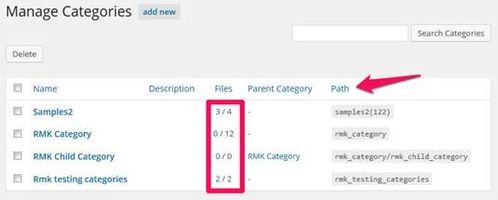Managing Documents with Categories, Tags and Alternate Titles
Many sites manage a large number of documents. Categories, tags and alternate titles can all help you manage documents with ease.
Categories and Tags
Using categories and tags can help organize your documents and make it possible for you to display dynamic lists of files. Categories and tags will save you time in the long run, but they do require some thought and planning initially. It is important to consider your strategy for organizing your files. There is not one right way to do it, but some time planning how your office will organize its files will make managing files easier.
What are Categories and Tags?
Categories and tags are ways to classify documents. Each document can only have one category and up to three secondary categories. Categories must be created before they can be specified for a document. Categories can be hierarchical; you can organize categories with Parent- Child relationships.
Tags are less structured than categories. A single file can have an unlimited number of tags and tags can be created on the fly.
Both tags and categories can be used to sort a document list. For example, you could have a document list that includes documents with a category of Meeting Minutes and a tag of Board.
Create a Category
You must create a category before you can add it to a document.
- On the left hand menu, select Collections > Documents > Categories.
- You will see a list of your current categories. Under the list, you can add a new category.
- Enter the Category Name.
- Optionally, you can select a parent category. This can be helpful for keeping files organized.
- Add a description to help explain the category if necessary.
View Documents by Category
- On the left hand menu choose Collections > Documents > Categories. You will see a list of your categories. If you have a large number of categories with parent-child relationships, it is also helpful to sort by Path by clicking the Path column header. This will sort the categories so parent categories are above the child categories.
- Click on the number of documents (highlighted above) to see the list of documents with the given category.
Alternate Titles
Alternate Titles can be used when you link to a document in multiple places on your site, and you need to refer to it by different names in different places. For example, a document might have a "short name" that is used in text, and a "long name" that is used in lists. Or, you may list your minutes by committee in one place, so you want to specify the date of the meeting in the title, and in another place list your minutes by date so you want to include the committee name in the title.
To use the Alternate Title, when uploading or editing the document, use the Title to specify the document name that is used most frequently and the Alternate Title for the less frequently used name. Then, when inserting a document or document list on the page, choose the "Use Alternate name if available" option. If this option is chosen and the document (or a document in the list) does not have an alternate title, the main title will be used.
Title Overrides
You can also override the title of the document ad-hoc as you are inserting it into you page. This should be done only when the link to the document is not descriptive, for example "Excel." To use the title override when inserting a single file, specify a Display Name Override. Title overrides are not available for document lists.
Related articles