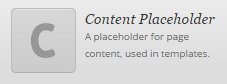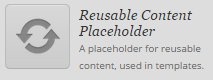Using Templates
Template are a powerful tool that can allow you to more easily create a set of pages that all follow the same format. They also allow Editors to create a framework to allow Authors to build more complex pages.
When Should I Use A Template?
Templates should be used when multiple pages will be using the same format; only the content will be different. For example, you are creating set of pages with bios for the staff in your office. They should all have the same menu on the left hand side and have the text on the right. You can define the menu in the template, and then specify the content for each page on the pages. By specifying the menu in the template, you will be able to use the Classic Editor to build all of the pages, and you won't have to specify the menu on every bio page - that will be pulled in by the template.
Templates should not be used when there is only one page with the format required.
Templates should not contain content themselves. They can contain static items, like menus and disclaimers, but the information on the page should be built on the page. If you are creating a template that you are only planning to use for one page, you probably don't need to be creating a template - build the page directly in the page.
Build a Template
To build a template, expand the Collections menu in the left side menu and select Templates. Your list of templates will appear. Click the Add Template button on the top of the page. Give your template a descriptive name that will be easy to understand when you and other administrators are assigning the template to a page.
The main template editor looks a lot like Zuse Create. You can add all of the same type of content as you would on a Zuse Create page. Refer to Create a Page Using Zuse Create.
There are two types of modules available in Templates that are not available in Zuse Create. One is a Content Placeholder. A content placeholder is where the content written for the page (in the Classic Editor) will appear. You only want to include this module once on your page. If you include it more than one time, then the content in the Classic Editor of the page will appear twice on the page.
The second module available in the template editor only is a Reusable Content Placeholder. This is a way to add different reusable content blocks to pages using the same template. If you include Reusable Content Placeholders, reusable content to appear on a page can be specified on the page. See Insert Reusable Content Using a Template.
Build a Page Using a Template
Creating a page using a template is similar to creating a page using the Classic Editor. After creating your page, you will need to specify the template of the page. You can do so in the Page Attributes meta-box. Under Template select the select a template link and select the template you would like to apply to the page. You can also assign a template to a page from All Pages list. Hover over a page name and select Quick Edit from the options that appear. On the right hand side, select the template from the Template
drop down box.
The content you create in the Classic Editor will be included on the page where the Content Placeholder was placed.
If you are using a template with reusable content, see Add a Piece of Reusable Content to a Page Using a Template.
Related Articles